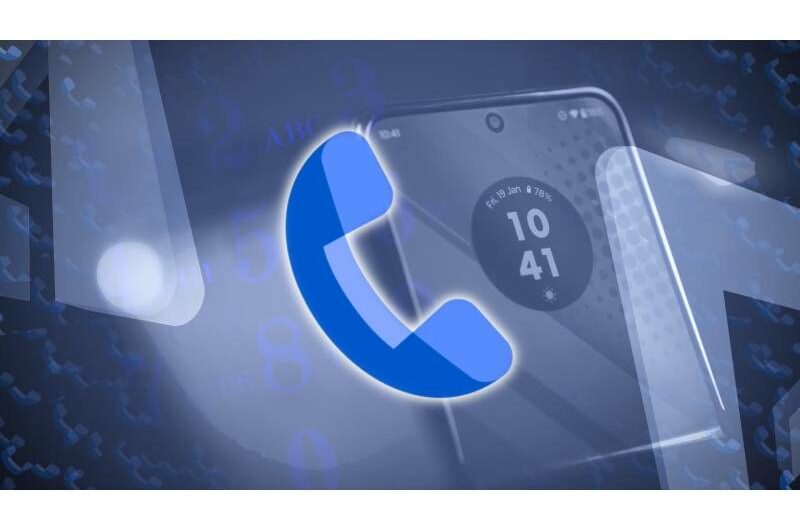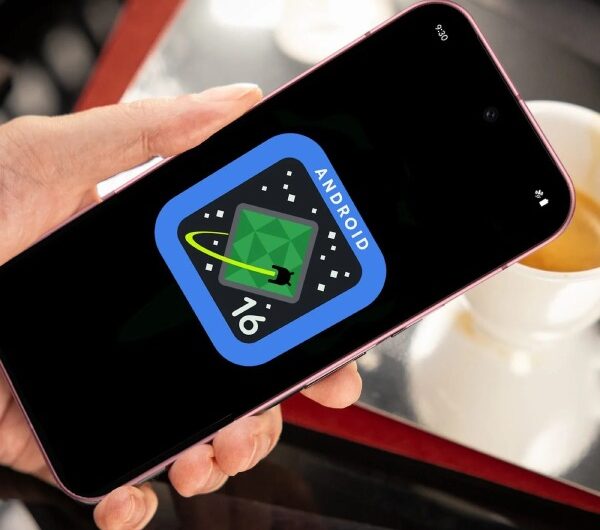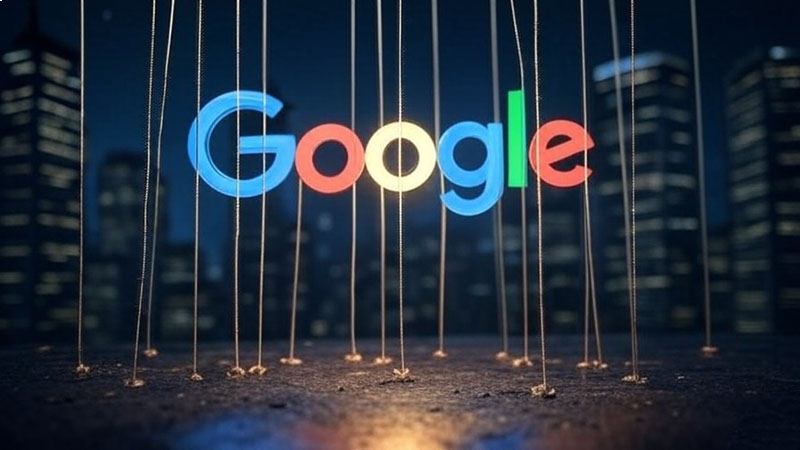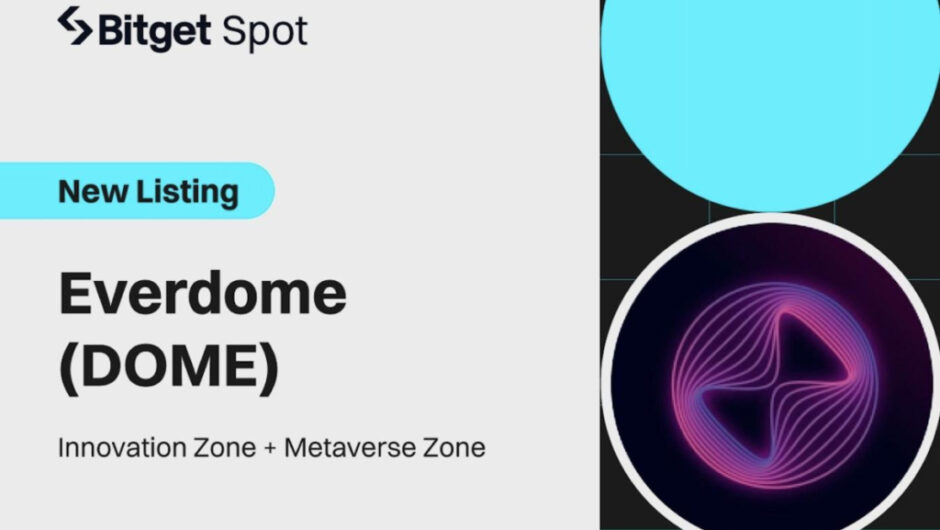Apple takes personalization to the next level in macOS Tahoe by introducing Themes, a major step beyond the standard Light and Dark modes. These new appearance options give users deeper control over the visual style of their Mac desktop. From bold, colorful designs to subtle, minimalist aesthetics, Themes make it easy to match your Mac’s look to your personal taste. It’s a fresh, flexible way to make your macOS experience truly your own.
The Auto, Light, and Dark settings are still available under System Settings ➝ Appearance, but Apple has added a number of features that let you completely customize your desktop experience.
You may now make highlighted text appear in a different shade than buttons, pop-up menus, radio buttons, checkboxes, and focused outlines. “Accent color” has been changed to “Color,” and a new “Text highlight color” option has been added.
With app icons showing their original colors, the default setting preserves the traditional macOS appearance. However, a separate new “Folder Color” feature now allows you to independently change the colors of folders. Folders maintain their classic blue look when set to Automatic; but, if you change the color to something other, such purple, all folder colors will be altered throughout the system.
In the meantime, in addition to the Default, a new “Icon & widget style” area provides three different styles. Similar to iOS 18, the System Settings sidebar icons and other icons throughout the system interface have black backgrounds thanks to the new Dark option, which is compatible with both Light and Dark modes. This can be set to Always or Automatic, which will change the icons to dark ones at night and keep them looking the same during the day.
In addition to highlighting the Liquid Glass style, the new Clear setting adds a new transparency by absorbing backdrop colors, giving the interface a more translucent appearance. Clear can be set to Auto for automatic day-night switching, or it can be set to Light and Dark.
Most significantly, the Tinted option enables extensive color adjustment for folders and icons. Selecting “Tinted” changes the Folder color setting to “Icon, widget & folder color,” which lets you pick from pre-made tints or use the Other option (which has a color picker and a theme color) to create your own. Additionally, tinted mode can be changed to Auto for time-based switching or Light or Dark for a more muted look.
All things considered, the new theme improvements provide “personalization parity” across iOS and macOS. Apple is giving you unheard-of control over the look of your desktop while maintaining system-wide uniformity in interface components. You can also give folders a special flair by adding an emoji or symbol for more visual personalization.
Topics #Apple #iOS #macOS #macOS Tahoe